A crucial first step when planning any solution is establishing which applications your solution needs to interact with and how to connect to the required physical objects.
An important change in version 7.3 is that Java is now supported using the Java Native connector and physical objects.
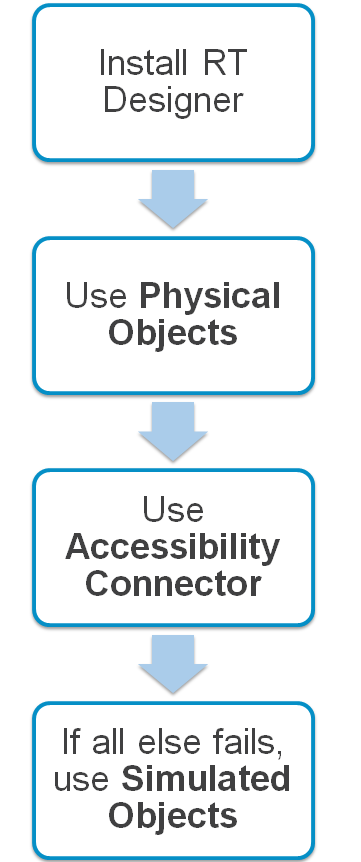
-
Install Real-Time Designer with all the connectors.
-
Use the relevant physical objects. The Physical Objects module captures controls directly from an application.
-
If the standard connectors cannot capture your application (see the Capturing Assistant for more information), use the Accessibility connector.
-
If you are unable to capture the required controls using the physical objects or Accessibility connector, use Simulated Objects. This requires the NiCE Advanced OCR Package. From version 7.1, Simulated Objects can be used for attended as well as unattended solutions.
If you require additional functions that act on WPF or .NET controls (screen elements), you can develop these in Visual Studio (or any .NET 4 or later development tool) using the APA Screen Connectivity Add-On SDK User Guide.